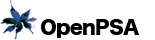Installing OpenPSA
OpenPSA can run on any Linux or Mac OS machine. You'll need roughly the following:
- a web server (Apache, nginx, and lighttpd are known to work)
- a database (MySQL or SQLite)
- PHP 7.4+
- Memcache & bytecode cache are recommended
Installing via Composer
You can install OpenPSA via Composer from Packagist. Simply require it in your composer.json and run composer install.
Manual Installation
Alternatively, you can clone the OpenPSA repository from github like so:
$ git clone git://github.com/flack/openpsa.gitChange into the new directory and run composer install to install PHP dependencies
Database Setup
Create a new database in your favorite tool, and save the connection information in config/midgard-portable.inc.php. Then, run
./vendor/bin/midgard-portable schema
to initialize the database.
Setting up Lighttpd
Link OpenPSA's web directory to your document root:
$ ln -s [your-project-root-dir]/web /var/www/[your-project-name]
Enable rewrite and fastcgi modules in your Lighttpd config (by default /etc/lighttpd/lighttpd.conf):
server.modules += (
"mod_fastcgi",
"mod_rewrite"
)
Also enable FastCGI to talk to your PHP installation:
fastcgi.server = (
".php" => (
(
"bin-path" => "/usr/bin/php-cgi",
"socket" => "/tmp/php.socket"
)
)
)
Then just configure your Lighttpd to pass all requests to the OpenPSA rootfile:
url.rewrite-once = (
"^/midcom-static/OpenPsa2/(.*)$" => "/themes/OpenPsa2/static/$1",
"^/midcom-static/(.*)$" => "/static/$1",
"^([^\?]*)(\?(.+))?$" => "rootfile.php$2"
)
Restart your Lighttpd and point your browser to the address you're using with the server. Default login to OpenPSA is admin/password.
Apache
Installing on Apache involves the same steps: Enable PHP and set up the appropriate rules.In Apache 2.4, a vhost entry could looks like this:
<VirtualHost *:80>
ServerName MY-FIRST-SERVER
DocumentRoot [PATH TO YOUR PROJECT'S web/ FOLDER]
DirectoryIndex /rootfile.php
<Directory [DOCUMENT ROOT]>
Options FollowSymLinks
AllowOverride None
Order Allow,Deny
Allow from All
FallbackResource /rootfile.php
</Directory>
</VirtualHost>
Restart the web server and you're good to go.